Guide created by Darkfall
What is IRC?
IRC stands for Internet Relay Chat and is the chat system that Gameforge has chosen to work with.
You can connect to it via a dedicated clients or via web based clients!
IRC Clients
Here are a list of clients that you can use to connect to IRC:
mIRC(Windows only)
IceChat (Windows only)
HexChat (Windows, Linux, OS X)
kvIRC (Windows, Linux, OS X, FreeBSD)
If you do not want to use an IRC Client; you can instead use a web based client to connect.
OGN Chat
What will I find there?
Elsword has it’s own special channel #Elsword.uk where you can find members of the Elsword community and the official team for a quick chat, some help or general fun and games.
Also we have a global chat for all languages. You can join it in #Elsword.
How do I connect?
To join to the official Elsword channel, you will need to connect to the OnlineGamesNet servers (OGN).
For easy access you can just select the web based client (OGN Chat). Simply put in your nickname of choice (can be changed later) and in the ‘Channels’ field, put in Elsword.uk
Press connect and have fun
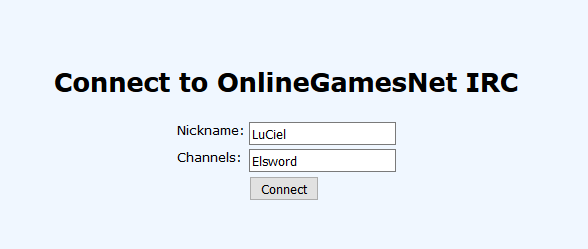
If you wish to connect more regularly and have access to chat logs, we recommend connecting via a client.
For any client, after you have installed it, you will need to set up the OGN servers. Don’t worry this is rather easy.
Step One:
You will need to add in the server details, they are:
- Server: irc.onlinegamesnet.net
- Port: 6667
- Password: (empty unless you have an authserv account)
Some clients ask you to put in a server name, just put in OGN.
Once that is done, connect to the server.
If it was successful, you will see messages that look like:
- * Connecting to irc.onlinegamesnet.net (6667)
- -irc.onlinegamesnet.net- *** Looking up your hostname
- -irc.onlinegamesnet.net- *** Checking Ident
- -irc.onlinegamesnet.net- *** Found your hostname
- -irc.onlinegamesnet.net- *** No ident response
- Welcome to the OnlineGamesNet IRC Network, ElsUser
- Your host is OGN5.OnlineGamesNet.net, running version u2.10.12.14-OGN3
- This server was created Fr 12. Feb 2016 at 17:11:54 CET
Step Two:
To access the ElswordUK channel, in the chat line type the code found below and hit enter.
Registering an account on OGN
If you like the IRC channel and wish to join more often, you can register an account with OGN, (this is optional).
To do so, just go hereand register. Once it’s all done you can log into your account directly from IRC.
You will need to know the following commands:
- /authserv auth <username> <password>
For security purposes, if you try and login with a different IP address to what you used before, you will need to request a new authcookie. The instructions are sent to you in IRC.
You will be asked to send this command:
- /authserv authcookie <account>
This will send you an e-mail containing your cookie. To activate it, just copy the command found in the e-mail, it will look something like this:
- /authserv cookie <account> <cookie>
Any Privacy?
Yes, OGN automatically hides your real host and IP, you will appear something like this:
- ~LuCiel@3s8hgyqsvrwsux228ldu5bg30.guest.OnlineGamesNet
If you register with OGN, you can then get a Fakehost that is something like this:
- username.user.OnlineGamesNet
In order to use that, first register with OGN then auth into your account (instructions are above) .
After that, type in the command:
That will look something like: /nick Darkfall +x
You can then instruct authserv to automatically hide you upon login by using this command:
![]()


